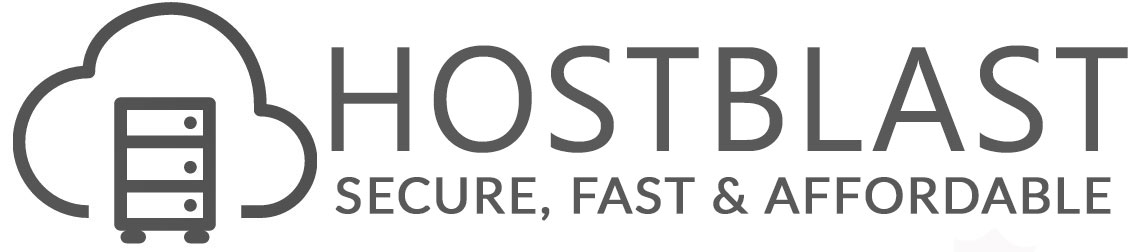How to change the time zone in webmail
This article describes how to change time zone settings in the Horde, Roundcube, and SquirrelMail webmail clients.
CHANGING THE TIME ZONE
By default, webmail applications use the host server's time zone. If you are in a different time zone, you can change this default. The exact steps to do this depend on the webmail application you are using. After you change the time zone setting, the interface displays timestamps in the new time zone the next time you login to webmail.
Follow the appropriate procedure below to change the time zone setting for your webmail application.
Horde
To change the time zone in Horde, follow these steps:
- Log in to Horde.
- Click the Gear icon in the top horizontal taskbar. Select Preferences, then Global Preferences.
- Under Your Information, click Locale and Time.
- Select your preferred time zone under Your current time zone, and then click Save.
Roundcube
To change the time zone in Roundcube, follow these steps:
- Login to Roundcube.
- Click Settings.
- Click User Interface.
- Select your time zone, and then click .
SquirrelMail
To change the time zone in SquirrelMail, follow these steps:
- Login to SquirrelMail.
- Click Options.
- Click Personal Information.
- Under Timezone Options, select your time zone, and then click Submit.