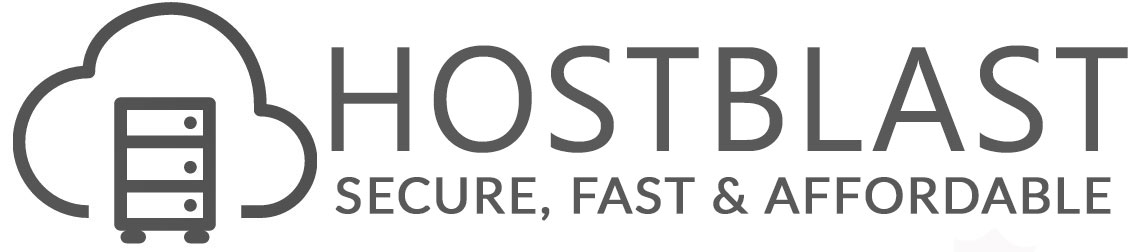- Login to cPanel
- Locate and click on the "File Manager" icon from within the "Files" category.


- A - Settings. Modify the settings for the File Manager here.
- B - Action Toolbar. Use this toolbar to interact with the files on the server.
- C - Location. Your location relative to your root directory.
- D - Files Structure. Tree view of the directory structure of the directory you are currently in.
- E - File List. Displays all the files and folders located within your current directory.