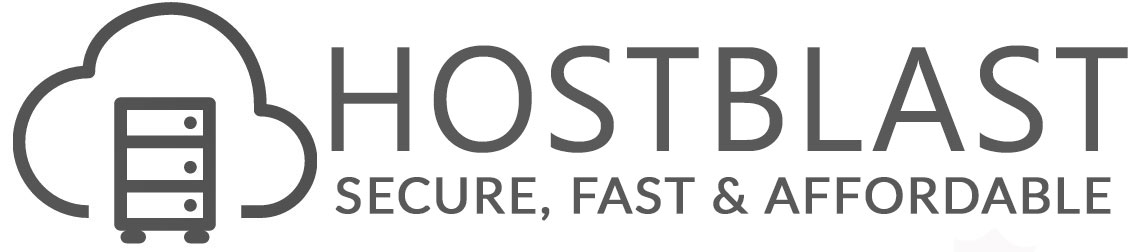- Login to cPanel.
- Locate and click on the "Password Protect Directories" icon under the "Security" category.



- Password protect this directory - Choose whether or not the directory is password protected.
- Name the protected directory - Essentially an alias for the protected directory.
- Username - Create a username for the directory.
- Password - Select a password for the user to access the directory.
- Password (Again) - Confirm the user's password.